5 Tips to Give and Receive Video Feedback
Video content has become the #1 most helpful form of content (according to a 2022 survey). And with drag-and-drop video makers like Animoto, anyone can become a video producer.
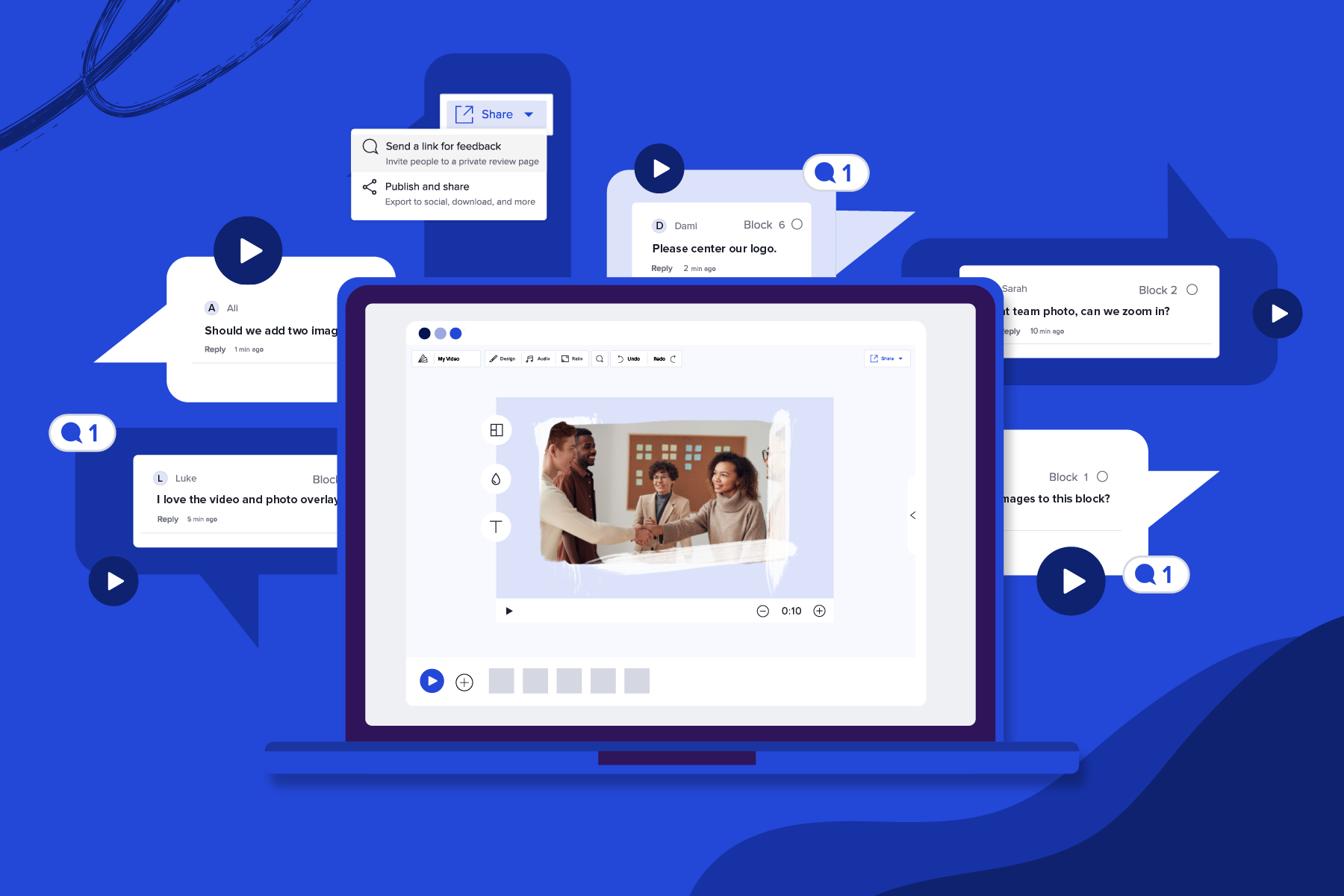
Collecting video feedback is crucial. Sharing feedback not only results in better work, it helps strengthen teams. About 85% of employees take more initiative when they receive feedback. About 73% of employees also said that receiving feedback makes them better collaborators.
As Animoto’s Creative Director of Motion and Video, Martin Koch, put it, “When you’re the only person looking at a project, you could overlook mistakes and opportunities to improve. Getting more eyes on a project means more unique and valuable perspectives.”
In today’s hybrid workforce, collecting feedback from clients and teammates can be tricky. That’s why we’ve asked Animoto’s professional video producers for their advice on giving feedback that makes videos better.
Below we’ll share when and how to give and receive feedback and how to use it to make your best videos yet.
- The basic video creation process
- How NOT to give video feedback
- 5 best practices for providing video feedback
- Providing feedback in Animoto
The basic video creation process
In an ideal world, the video creation process is streamlined, simple, and efficient. In reality, remote work constraints and miscommunications often get in the way. With multiple email chains to sort through and team members to chase down, feedback often gets lost. Once it’s found, it can be difficult for the video producer to put them in context. While each organization and team may approach the video creation process differently, this is often how it goes.
Step 1: Project brief
Whether formal or informal, the project starts when you set the objective. Great project briefs are often very detailed and address the target audience, goal, messaging, timeline, and style of the video. This is the time to collaborate with multiple stakeholders of the video and make sure all teams are aligned. This will also be the filter that all feedback runs through.
Step 2: Script development
Knowing what to say in the video is crucial to quick edits and reviews. Whether displaying text on the screen or including a voice-over track, a great script ensures that your video is on the right track.
Step 3: Storyboarding
Visuals can convey much more than narration and words on the screen ever could. Storyboards help to put the script in context and make sure your video will come together frame by frame.
Step 4: Review
Now that you’ve agreed upon a project plan, script, and story board, it’s time to get busy! The platform you create videos with will largely dictate how smoothly your review process goes. But when it comes to actually giving and implementing great feedback, we’ll turn to the experts. Keep reading for tips and tricks, straight from the Animoto pros.
How NOT to give video feedback
While some believe that all feedback is good feedback, there are certainly things that you as the reviewer can do to give great feedback.
Sally Sargood, Animoto’s Chief Video Officer, believes that giving great feedback starts with your mindset. When many people hear the word “feedback”, they think there is something wrong with their project. But if you start viewing feedback as helpful advice, it becomes welcomed, not avoided.
Similarly, when giving feedback, it’s important to keep in mind that you’re not just looking for flaws. Remember to tell the project owner what you liked and what works with their video as well. Positive feedback is constructive feedback too.
Another way to start giving good feedback is to remember unhelpful feedback you've been given. Chances are, it was brief, confusing, or pointed out issues without providing solutions. We’ll dig into things you should do to make feedback better, but before that, here are some other things to avoid.
- Only giving critical feedback.
- Losing your message under too much sugar coating.
- Not being specific.
- Only providing criticism, not solutions or suggestions.
- Waiting until the last minute, or until you are frustrated.
- Not putting feedback in context.
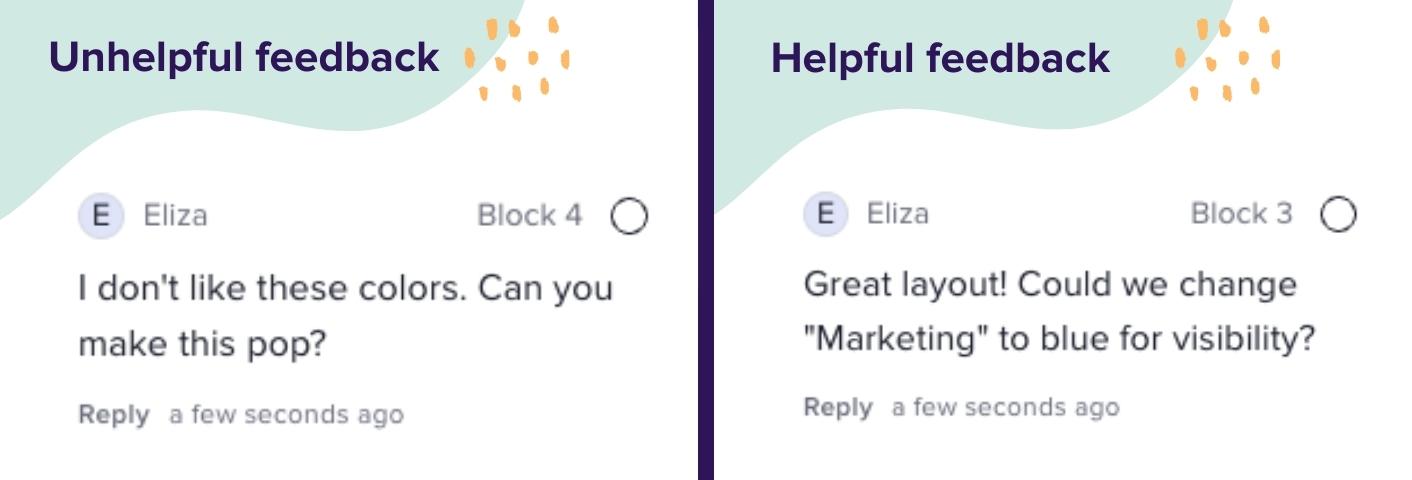
5 Best practices for providing video feedback
Video feedback can take the shape of comments, email chains, voice messages, and word documents. The purpose is to improve your videos and ensure that they are achieving all that was laid out in the project plan.
When feedback is timely, actionable, and in-context, it can save you time and money. Most importantly, it makes for better videos! Here are ten tips to give and receive good feedback and make great videos.
1. Don’t lose sight of the bigger picture
Writing a creative brief is the best way to stay on track and create videos that everyone is proud of. When giving and taking into consideration feedback, look at it through the lens of the brief. Will the requested change get you closer to the objective? Are you viewing the video from the perspective of your target audience?
Freda Mokran, Senior Video Marketing Producer of Animoto, suggests that you also include visual references within the creative brief . By aligning on the target audience look and feel, and goal of the video, the creative brief can help streamline the review process.
If you're not responsible for writing the brief, make sure you get familiar with what the producer will be creating before they get started. This will help make sure you're on the same page about the why and how behind the video.
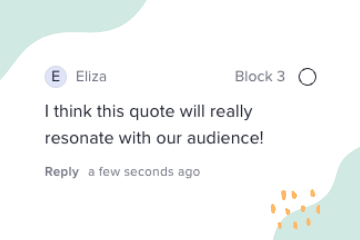
2. Start giving feedback at the 80% mark
Sending a rough cut often prolongs the review process. With so much left to do, reviewers can get stuck on elements of the video that should have been a placeholder. That’s why our expert video makers recommend collecting feedback when your video is about 80% done.
The creative brief should have helped you get to this point. From here, your internal team or a client can recommend small tweaks and finishing touches to wrap it up. By cutting down on multiple review sessions, you can trim down excess communications and collect feedback when it matters.
3. Explain your reasoning
Understanding the why behind certain changes will help avoid future edits. When giving feedback, explain your reasoning. You may even find that the edit you suggested isn’t as impactful as you originally thought.
When you provide context for your requested edits, it opens up a dialogue instead of another to-do.
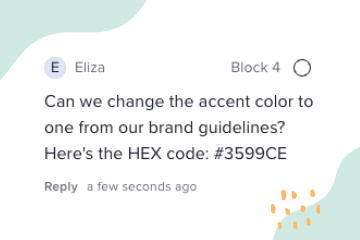
4. Be specific
Provide feedback that has a clear call to action. Avoid saying things like “I don’t like the color” or “Make it pop.” Instead, call out exactly what you think could improve and provide suggestions to do so. Less ambiguity means speedier edits!
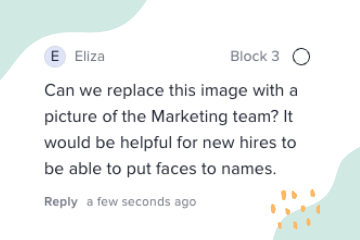
5. Put feedback in context
With so many different frames, it can be hard to track down exactly where you’d like to make your change. Including time stamps with your comments ensures that the editor knows exactly what you’re referring to. With Animoto, every video comment automatically includes a timestamp. However, if you have to add it manually, try pausing the video and writing down the timestamp or including screenshots.
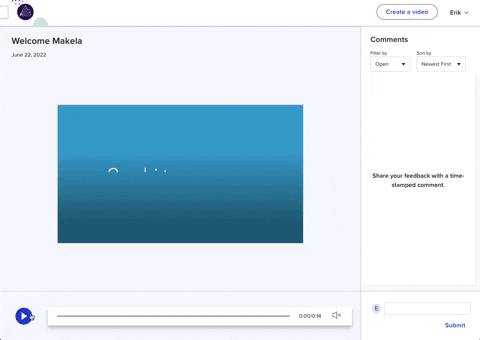
Providing feedback in Animoto
There are lots of things that can bog down your review process. It’s hard to track down feedback when it isn’t given in context. Not to mention the time spent downloading and sending new versions of the same video back and forth.
Reviewers also miss out on collaborating and seeing what their colleagues are saying. Without a centralized place for feedback, video producers and reviewers could waste time chasing down feedback and digging through email threads.
With Animoto’s Commenting feature, you can create professional videos and gather feedback all in the same place. Simply create your video project, invite collaborators, and start collecting time-stamped feedback.
Martin also recommends that you treat comments as a to-do list so you never lose sight of the feedback. This also gives collaborators insight into the work you’re doing and how close your video is to the finish line.
So, are you ready to start leaving great feedback and making your best videos yet? Sign up for free and use our customizable templates to get started.
- Marketing video
- Video ad
- How-to video
- Slideshow video
- Social media
- Promo video
- Birthday video
- Intro / Outro videos
- Explainer video
- Email marketing
- Training video
- Internal communications video
- Presentation video
- Business
- Photography
- Real Estate
- Non-profit
- Education
- Ecommerce
- Fitness
- Marketing Agency
- HR / People Ops
- Corporate
© 2022 Animoto Inc. All Rights Reserved.