How to Make a GIF From a Video (3 Step Quick Guide)
A well-placed GIF adds fun and relatability to social and blog posts. But what if you can’t find the exact GIF you need? Make your own, of course!
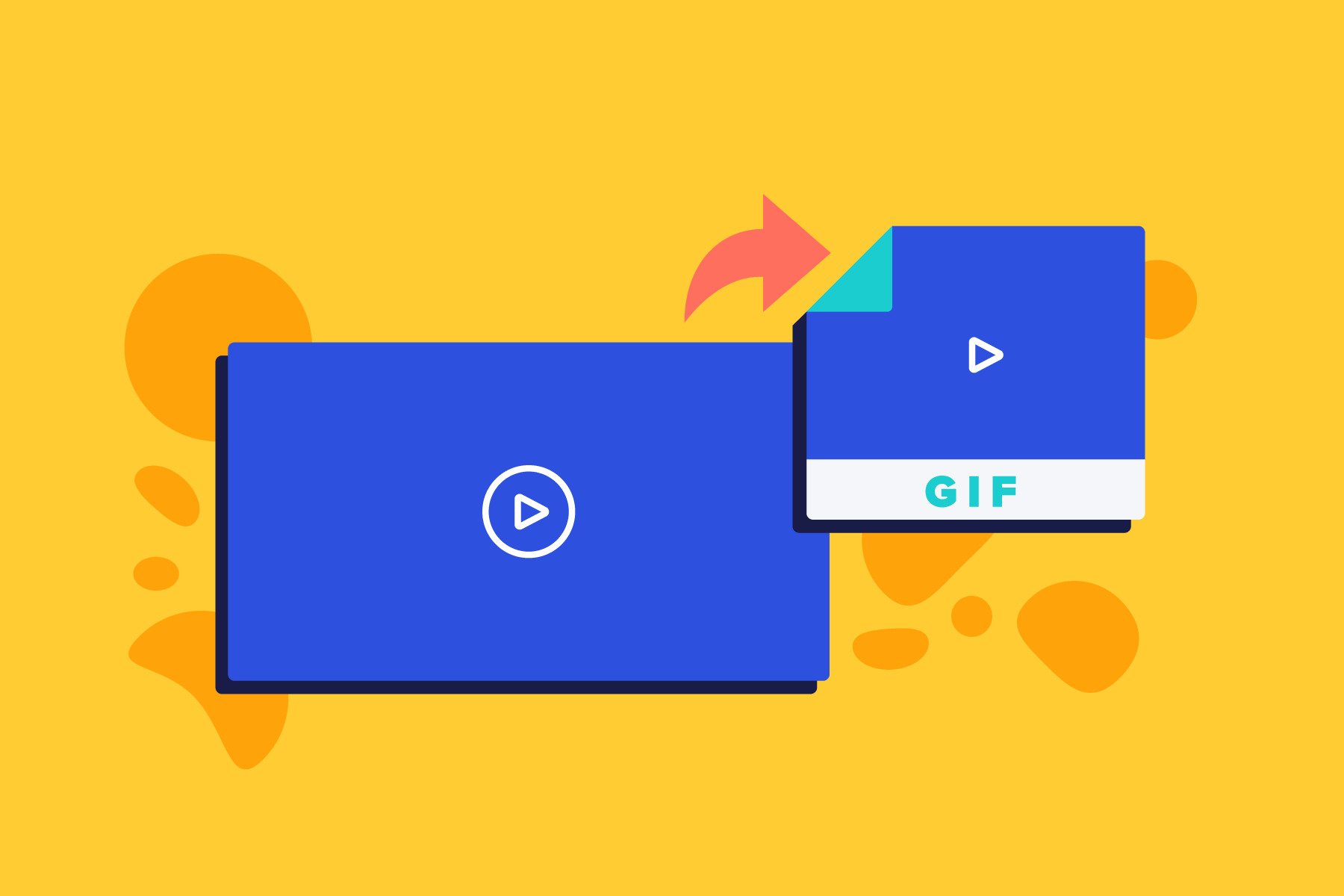
Whether you’re hunting for inspiration in YouTube or Imgur, or if want to convert an Animoto video into a GIF, we’ve got you covered. Read on to find out how you can convert a video to a GIF for all your meme-worthy moments.
What’s a GIF anyway?
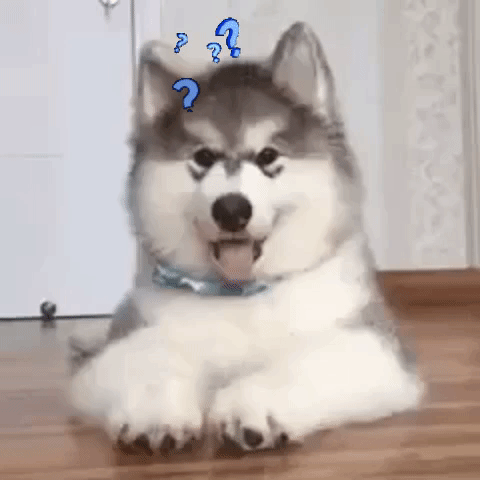
A GIF is a type of image file that can be either still or animated. It’s the last one that’s most popular. Usually under 5 seconds, GIFs load quickly and look great on websites. They’ve also become a shorthand way to communicate on Twitter & Facebook, not to mention Instagram Stories.
How to create a GIF from your own video
Have your own funny or insightful video to share? It only takes a minute to turn it into a GIF. Here’s how you can make a GIF from your own videos.
Step 1: Make and download a video
When you’re making your video, remember to keep it about 5 seconds. The video below was created in Animoto using our timing controls to make sure it didn’t get too long.
If you’re looking to create a meme-style GIF, with black bars and text above your video, like this one, check out our post on how to make a meme video.
Once you’ve created your video, download it to your computer or smartphone.
Step 2: Convert your video to a GIF
There are several GIF makers listed in this post, and all of them work well. Of those, Giphy is probably the most popular. It’s easy to use on either your computer or mobile device. You can add Giphy links to instant messages, email, or Slack, and it’s easy to embed on websites.
To convert your video to a GIF in Giphy, click the blue UPLOAD button in the upper-right-hand corner of Giphy’s website or the green plus symbol in their app. Choose the video you want to upload, and you’re done in seconds. If you want to edit your GIF, the app and the website’s GIF Maker tools let you trim your video and add text, filters, and stickers.
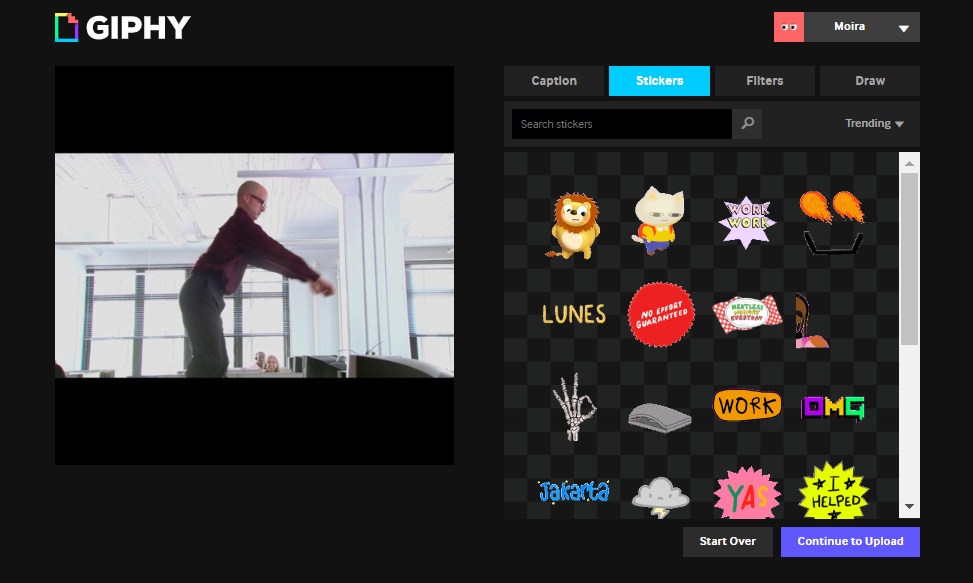
Step 3: Share your GIF
Once your GIF is ready, share it! Giphy gives you the option to share directly to Facebook, Twitter, Instagram, and more. You can also copy the link or embed code to add your GIF to emails or embed it on your website.
How to convert a YouTube video into a GIF
Here's how to turn one of your own YouTube videos into a GIF. If you're using someone else's video, make sure you have their permission. Curious about fair use and copyright as it pertains to GIFs? Check out this post from Forbes.
Step 1: Enter a URL
There are several apps and websites that’ll let you turn part a YouTube video into a GIF, but for ease of use, we recommend the Make a GIF YouTube video converter. It works well on both desktop and mobile phones and has a simple, effective interface. Start at the link above. Enter your YouTube video’s URL in the space provided, then click the yellow CONTINUE TO EDITING button or just hit your ENTER key.
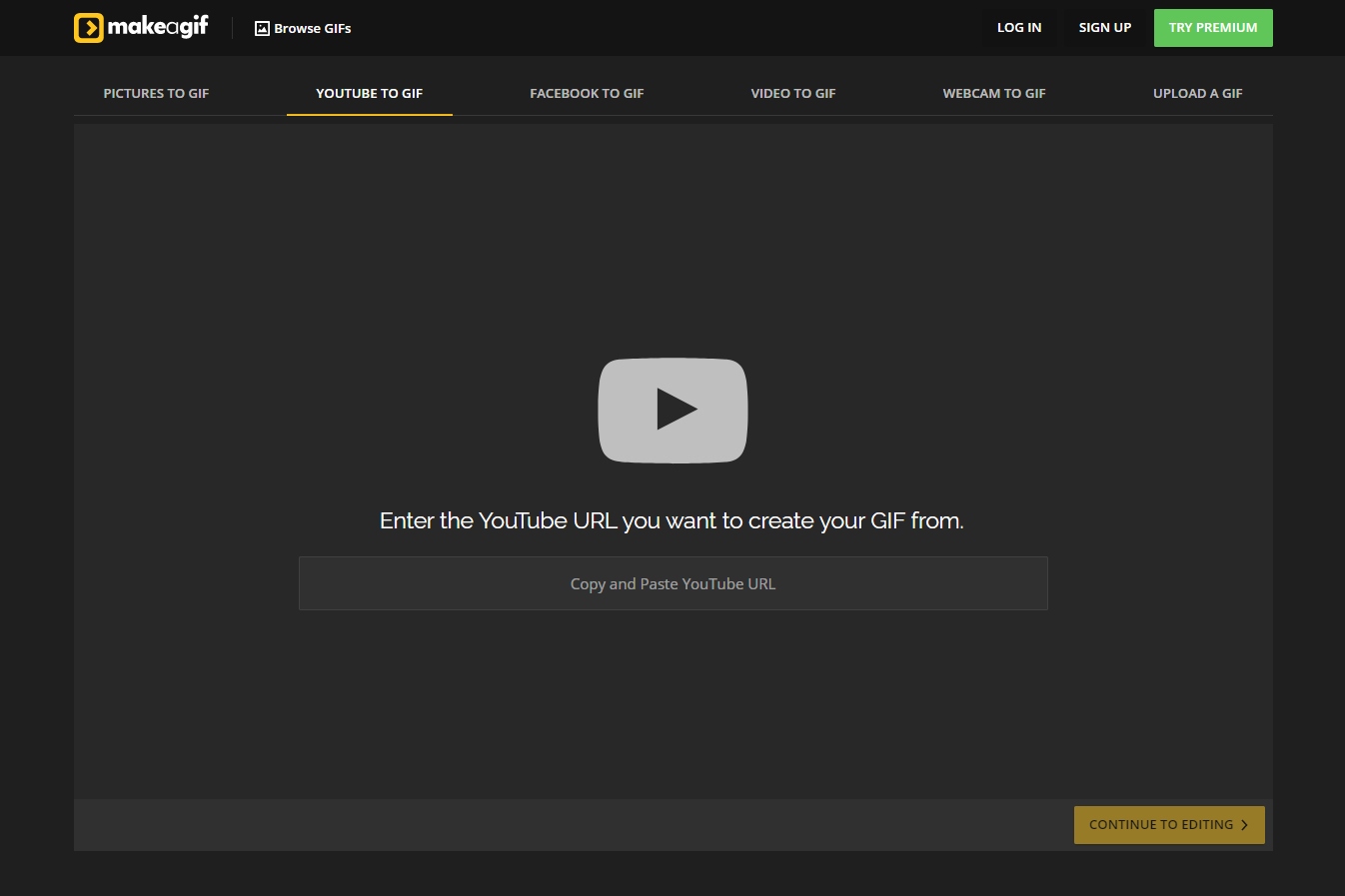
Step 2: Edit your GIF
The Make a GIF website gives you several options for turning your video into a GIF. You can choose your GIF’s start time, length, speed, captions, stickers, and more. You can also choose a title, category, and keywords to make your GIF more search friendly. When you’re done, just publish your GIF by clicking the yellow button in the lower-right-hand corner.
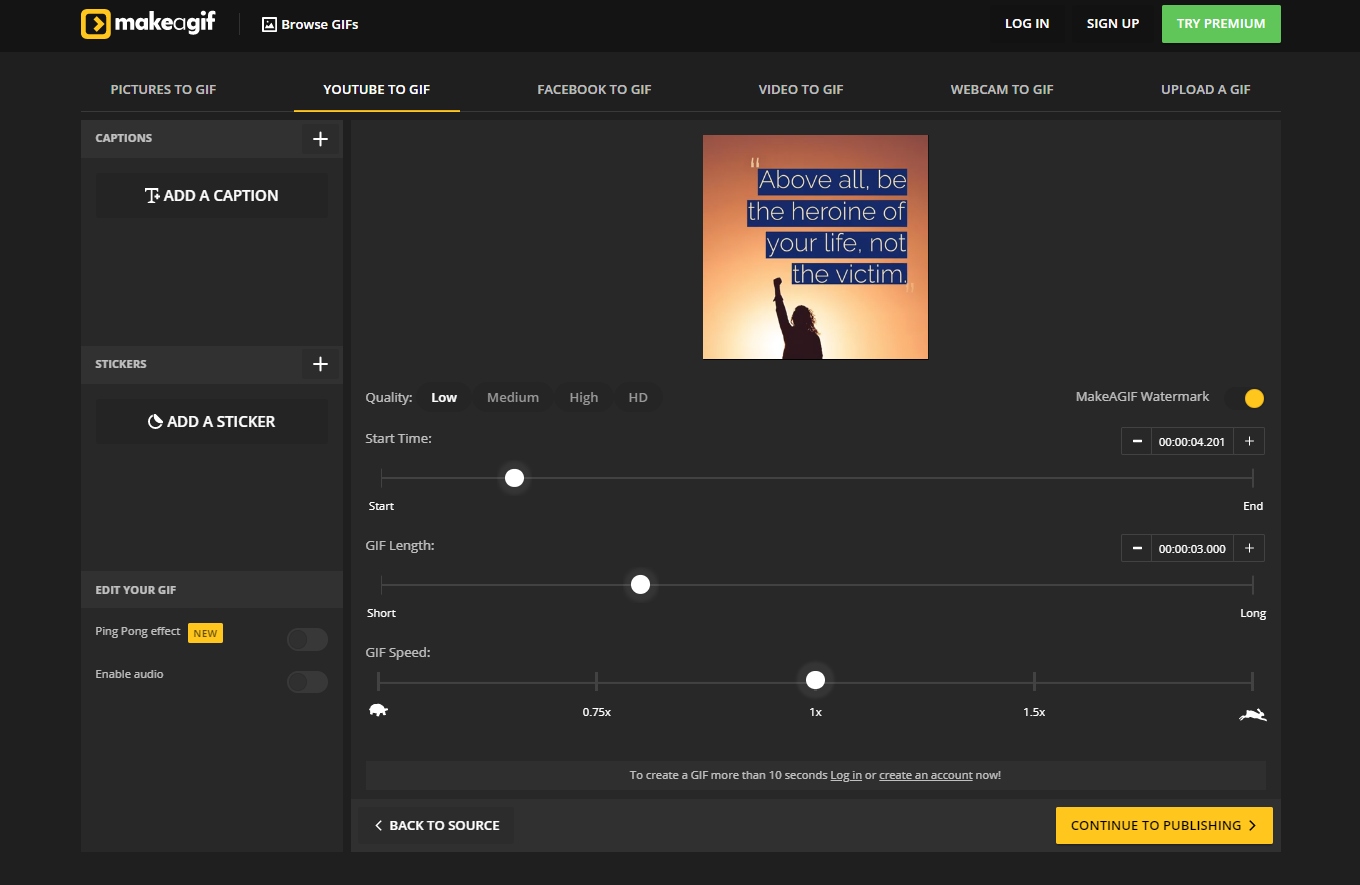
Step 3: Share or save your GIF
When you’ve finished your GIF, you can download it, share a link, or post it to a social media site right from the Make a GIF website.

How to turn an Imgur video into a GIF
Imgur is a image-and-video sharing social network. Mostly used for finding and sharing memes, Imgur lets you create and post original GIFs or videos as well. The site also makes it very easy to convert an Imgur video to GIF format.
Step 1: Enter a URL
Imgur provides you with a Video to GIF page. Cut and paste the URL of the video you want, then hit the ENTER key. You can choose a video from Imgur itself, or go for a video from another site, such as YouTube.
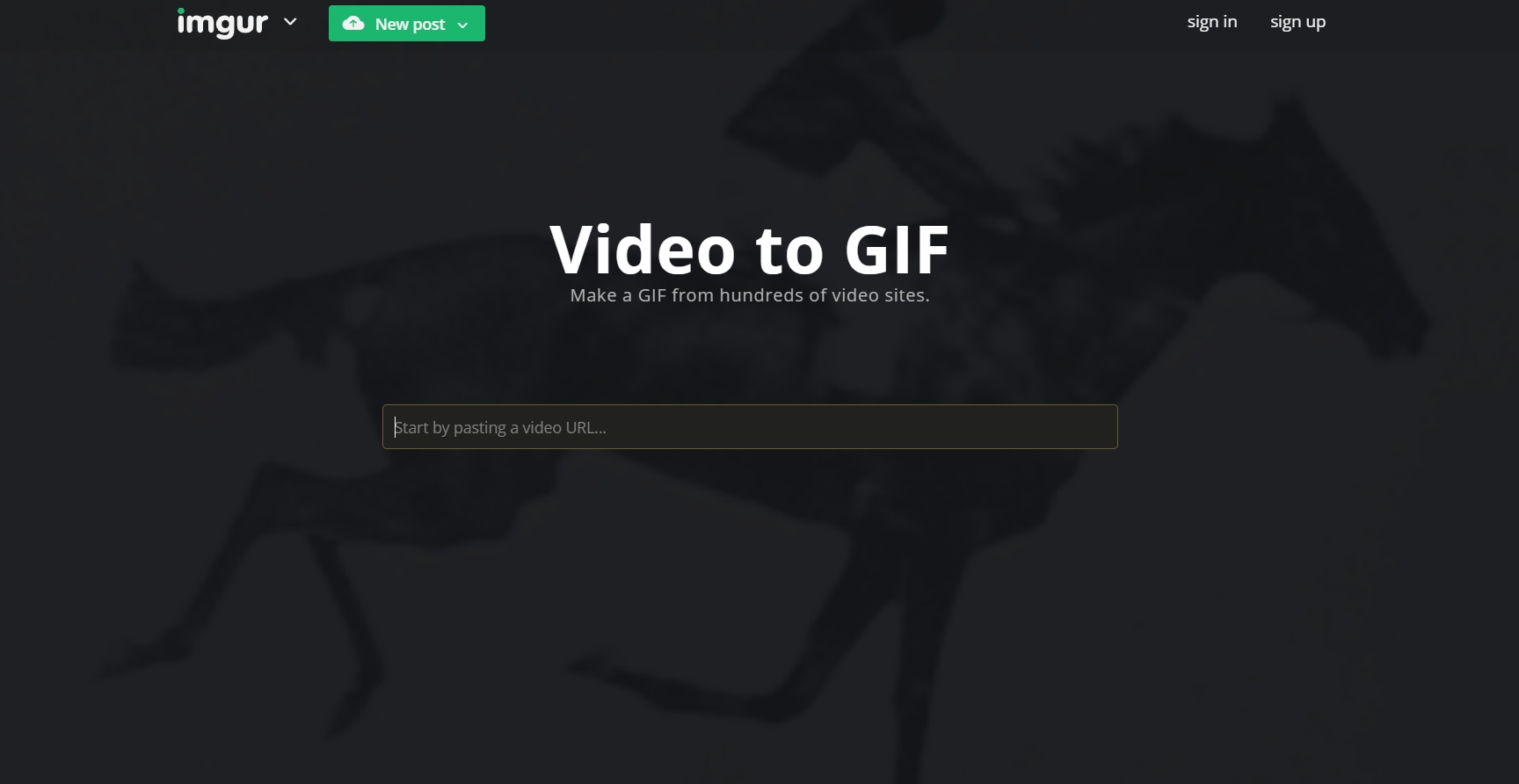
Step 2: Trim your video clip
Once you enter the video URL, you’ll be able to adjust the start time for your GIF by tapping the plus sign beneath the video. You can also add text to your GIF if you’d like to. Then click the green Create GIF button to finish your GIF.
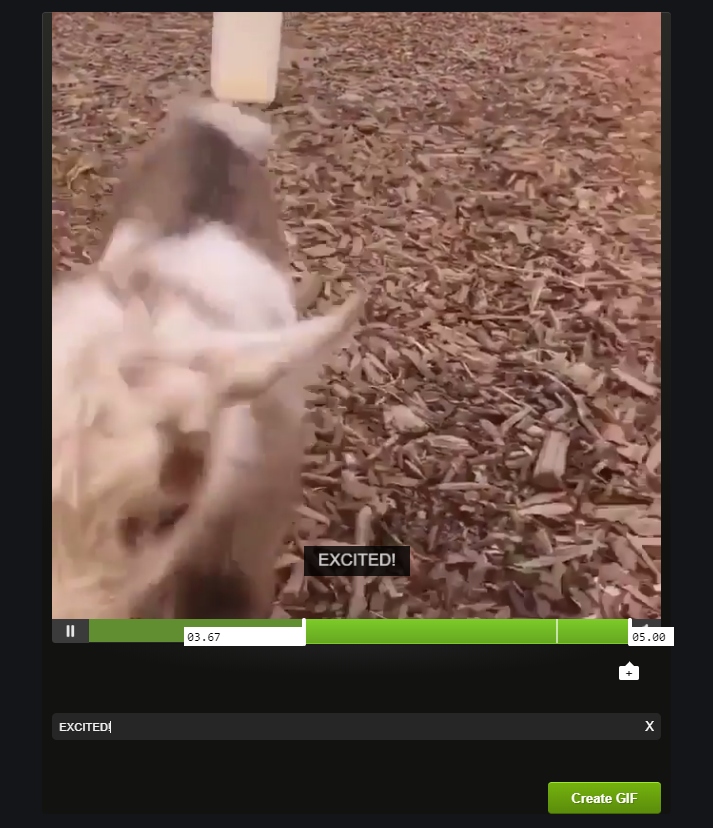
Step 3: Share or save your GIF
Once your GIF is ready, you’ll have the option to embed your GIF, download it, or share it on Imgur. You can also add a title or description to help make your GIF more searchable.
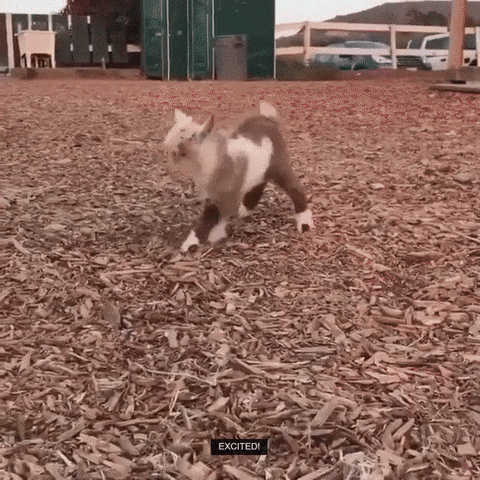
Other GIF maker apps and websites
There are a lot of GIF-to-video tools out there, designed to make it easy to become a GIF making expert. Here are a few of our favorites:
- Giphy: With desktop, iOS, and Android options, Giphy is one of the most flexible GIF makers out there. It’s also very easy to use.
- Make a GIF: As we mentioned above, Make a GIF is an excellent resource for quickly turning a YouTube video into a GIF. It also works for turning Facebook videos into GIFs or converting your own video creations.
- EZGIF: Though it’s a fairly basic web tool, EZGIF lets you create GIFs without a watermark and with no restrictions on downloads. It includes a few filters and resizing options that come in handy when you want to keep file size down.
- Lively: Recent iPhones have the option to take live photos. That means you record a bit before and after you take a picture. The Lively app lets you recapture those extra moments and turn your live photos into GIFs or short videos.
- GIF Toaster: This iOS app works on both iPhones and iPads, letting you create GIFs easily on either device. It’s also versatile, letting you convert photos, live photos, bursts, and videos into GIFs.
- GIF Maker, GIF Editor: This Android app lets you change a video into a GIF or change a GIF into a video. You can also add filters, stickers, and use quick editing features.
- Imgur: This site is useful both for finding and sharing GIFs. It also lets you make GIFs from videos you find on their site.
Ready to create your own GIF? Animoto’s easy video creator is a great way to get started. Make a short GIF-ready video, then convert it using one of the tools above. Happy GIF making!
- Marketing video
- Video ad
- How-to video
- Slideshow video
- Social media
- Promo video
- Birthday video
- Intro / Outro videos
- Explainer video
- Email marketing
- Training video
- Internal communications video
- Presentation video
- Business
- Photography
- Real Estate
- Non-profit
- Education
- Ecommerce
- Fitness
- Marketing Agency
- HR / People Ops
- Corporate
© 2025 Animoto Inc. All Rights Reserved.