Instagram Analytics 101: IGTV, IG Stories, and Feed
Whether you’re using Instagram for your business or for fun, understanding how your content is performing can offer interesting insights. Plus, it can help you create more of the content your audience is eating up.
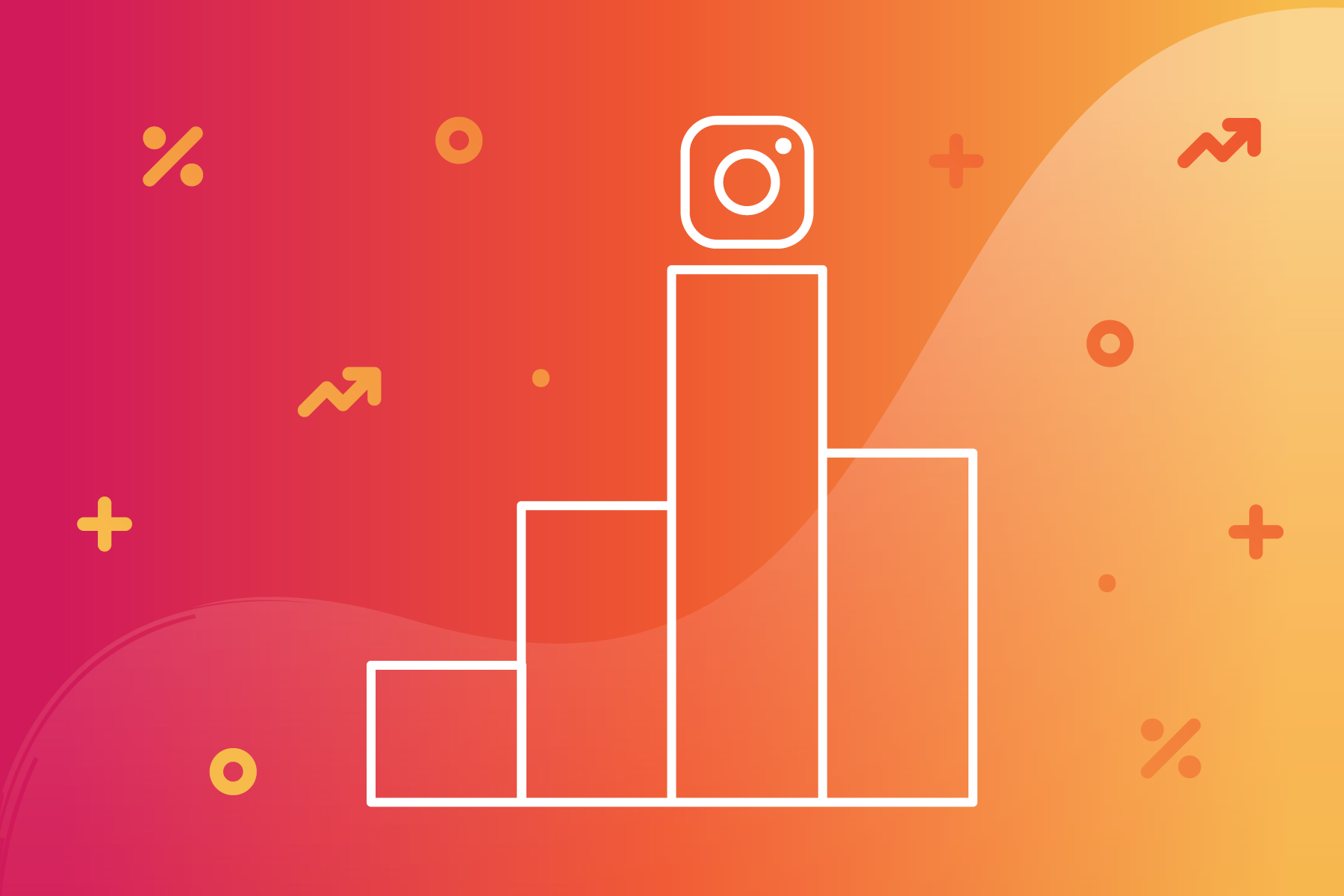
In this article, we’ll show you how to use Instagram Analytics for your content in the Instagram Feed, in Instagram Stories, and on IGTV.
Before we get started, it’s important to note that Instagram analytics, known in the app as Insights, are only available on business accounts. To switch over to a business account, go into Settings, tap "Account" and then "Switch to Business." Note that you’ll only be able to access Insights for posts that you shared while on a business account.
Instagram Feed Analytics
We’ll start with a look at Instagram Insights for content in your feed. Instagram feed refers to the photos and videos you post to your main Instagram profile or page that appear in the feeds of your followers. To find Insights, tap the hamburger menu (three stacked lines) in the top right corner and then tap "Insights." This’ll open your main Insights screen.
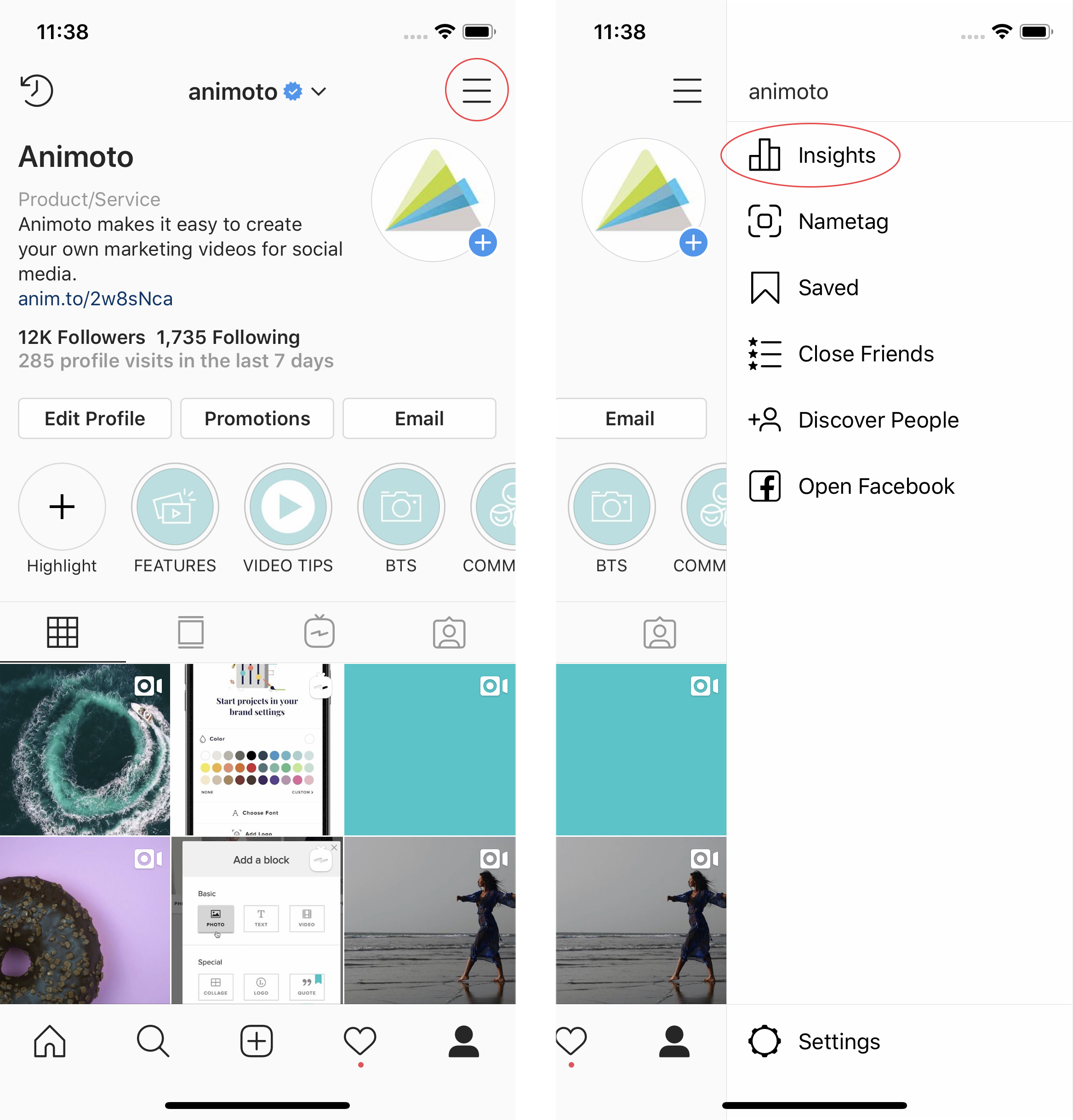
Content Insights
You’ll notice the main Insights screen is divided into three tabbed sections—content, activity, and audience. The first is content, which is where you’ll be able to find details about the performance of specific posts.
The main page showcases Insights related to your newest posts. You can see things like how many posts you’ve shared in the past week, as well as which new posts are performing best.
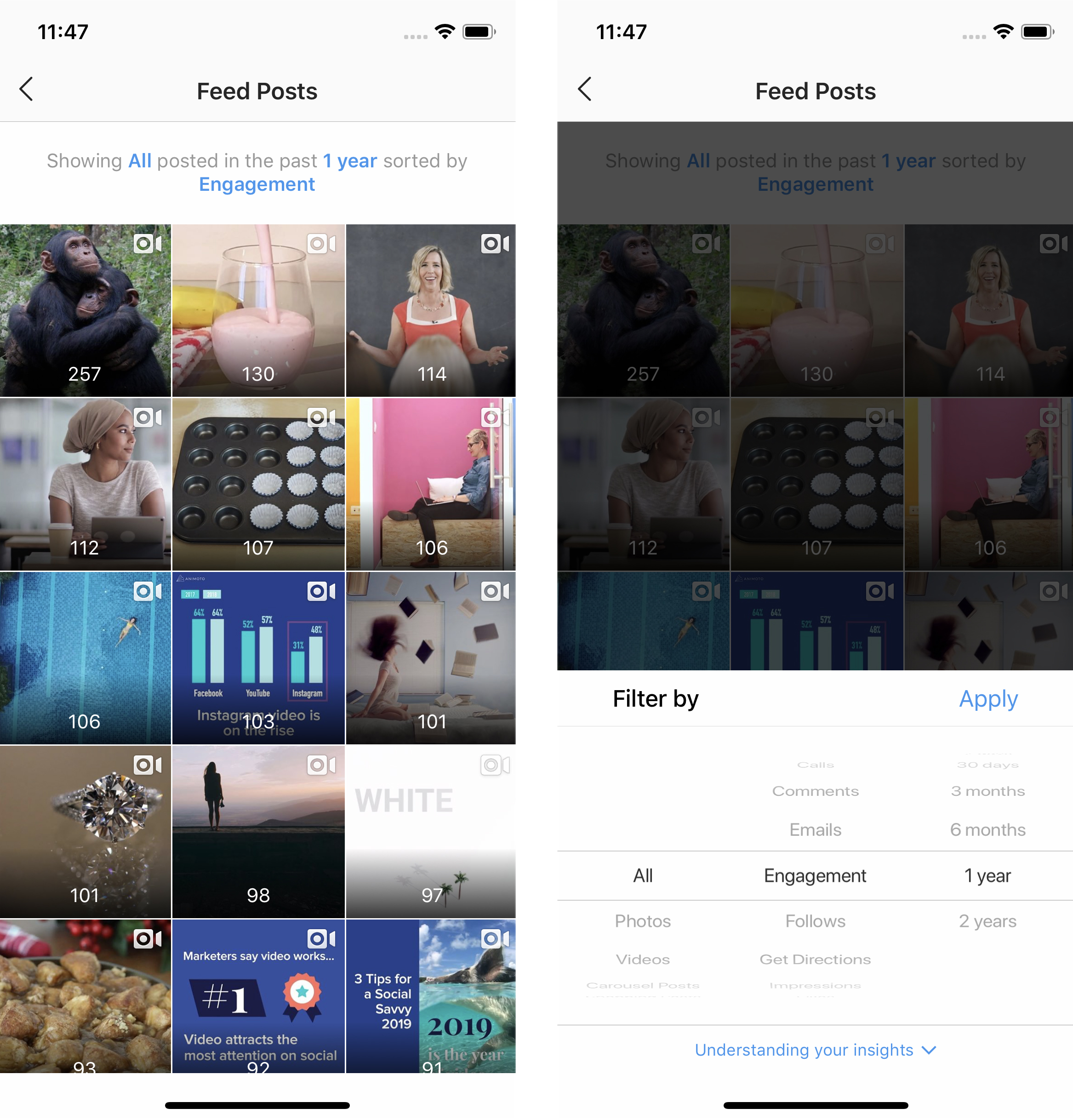
To see the analytics related to all of your Instagram feed posts, tap "See all" in the Posts section of your Insights. From here, you’ll be able to view all of your feed posts. You can sort them in a variety of ways, including the following:
- By type: Filter by photos, videos, carousel posts, or shopping posts.
- By metric: Filter by impressions, reach, engagement, saved, profile visits, or follows.
- By time: Show posts in the past 7 days, 30 days, 3 months, 6 months, 1 year, or 2 years.
Activity Insights
Under the Activity tab, you’ll be able to gain insights into interactions on your account. How many actions were taken in the past week? How many profile visits and website clicks did you receive? What was your reach and how many impressions did you get over the past 7 days?
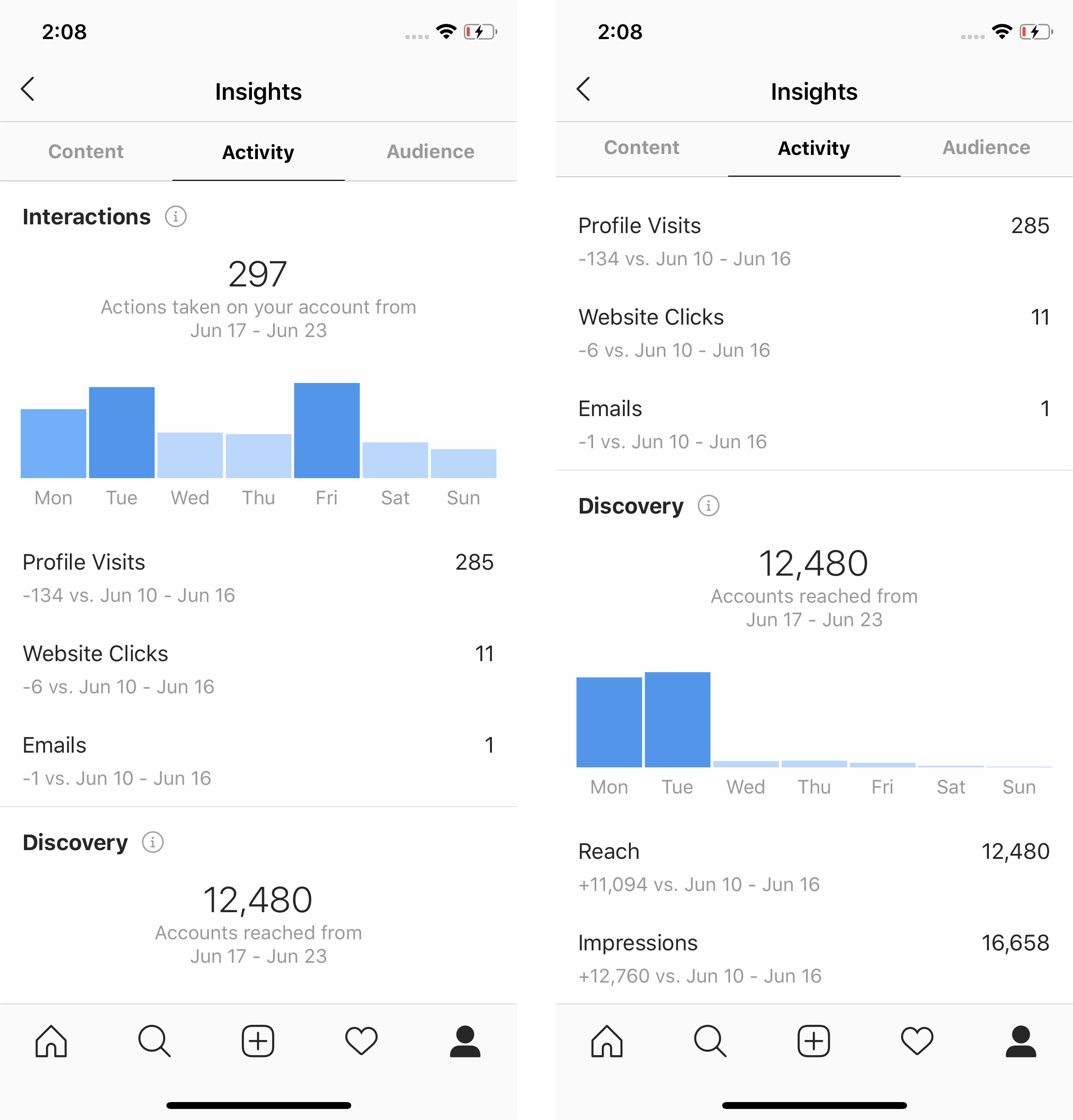
Audience Insights
Finally, learn about your audience under the Audience tab. Here you’ll be able to see the top locations where your audience is. You can also see the age range, gender breakdown, and glean insights about the time of day and days of the week your audience is most active.
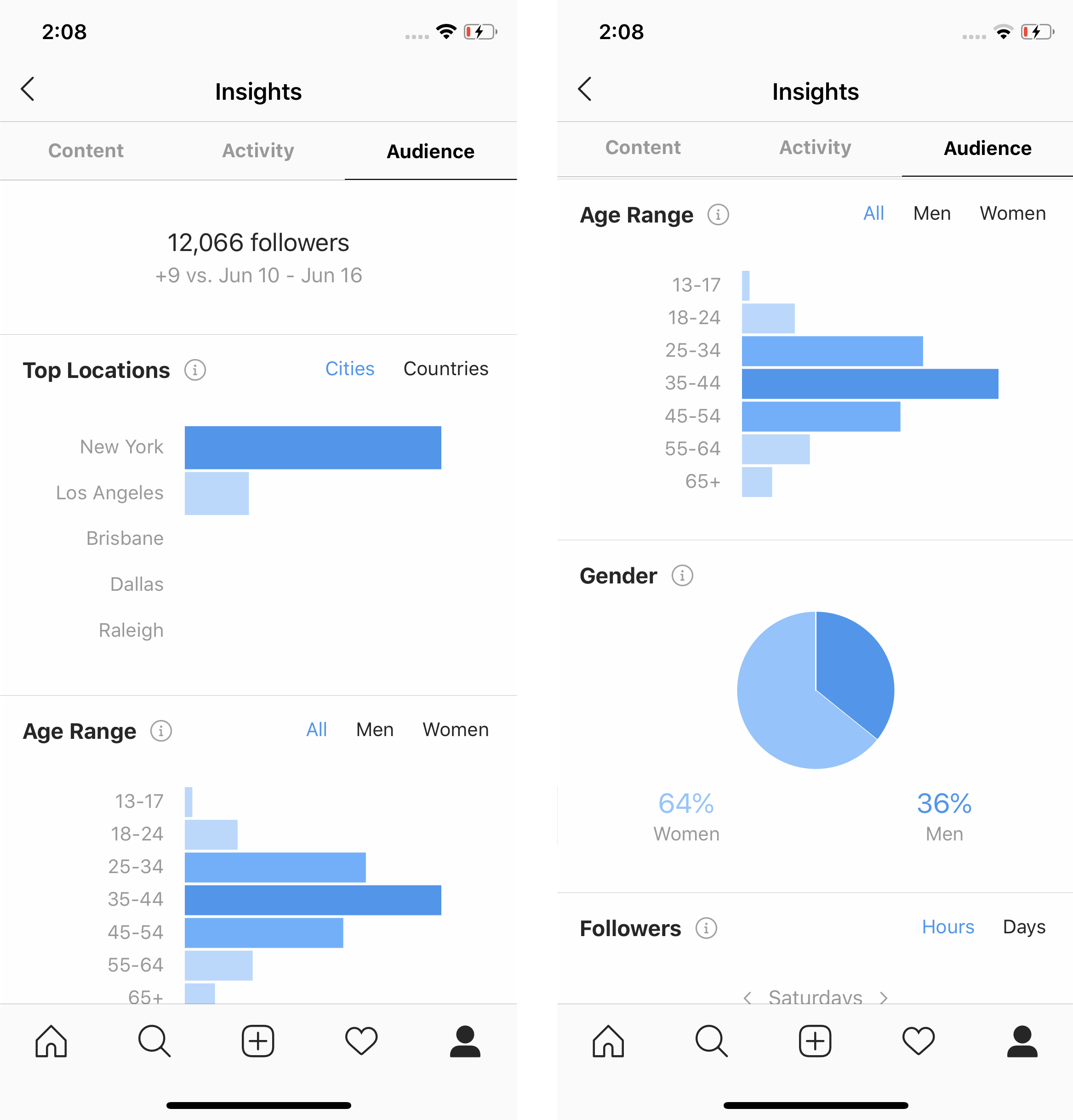
All of this information can be extremely useful when it comes to growing your audience. Learn more in our article on Instagram growth hacking in 3 easy steps.
Instagram Story Analytics
If you’re using Instagram Stories with an Instagram business account, you’ll access those analytics in the same place. After tapping Settings and Insights, simply scroll down to Stories under the Content tab. Tap "See all" to see all the Insights related to your Stories.
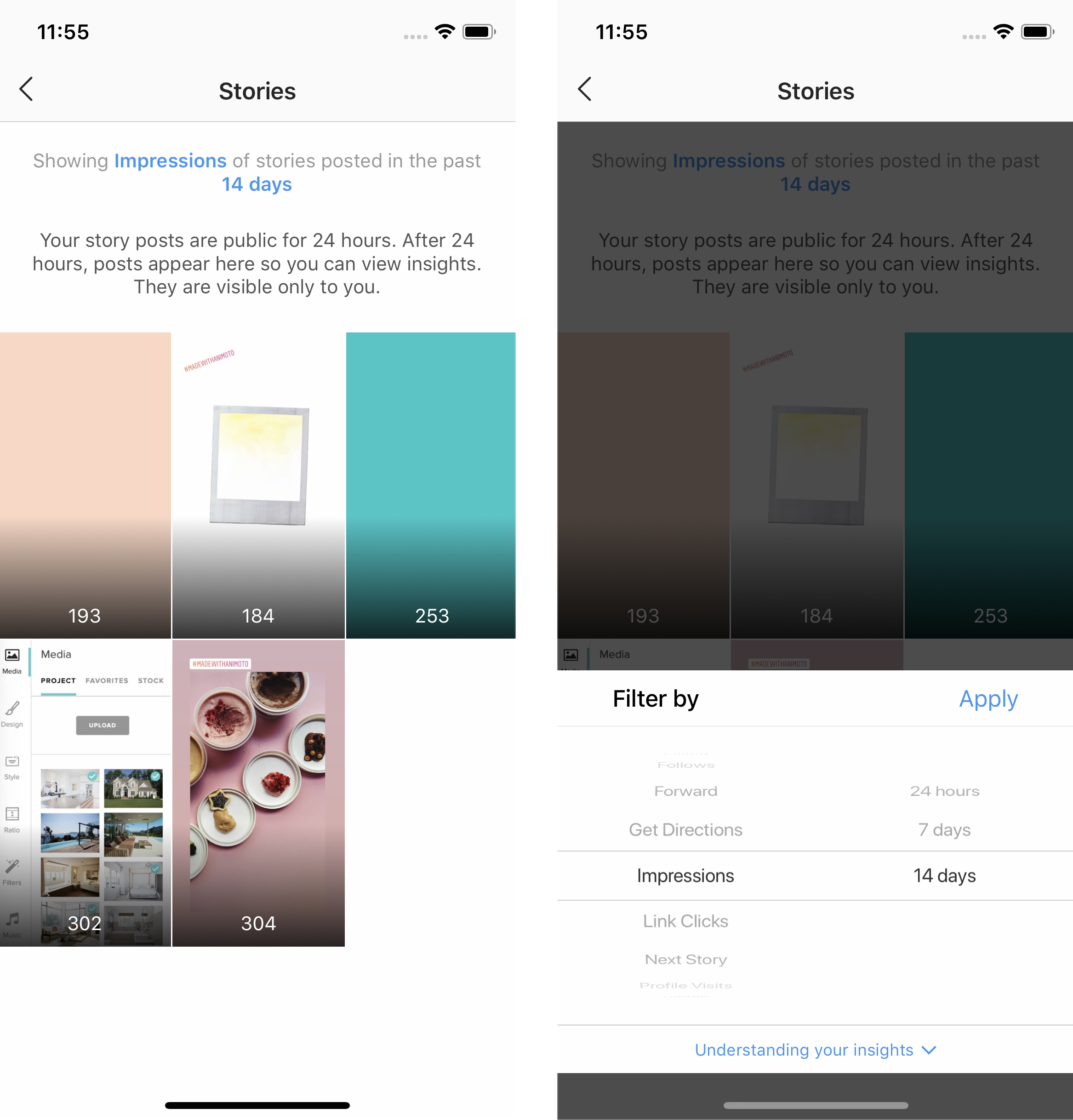
Similar to Feed Insights, you can sort Story Insights using a couple different filtering options:
- By metric: Sort according to impressions, reach, taps to move forward in your Story, taps to move back in your Story, exits, replies, and link clicks (if you have the Swipe Up feature).
- By time: Show posts from the last 24 hours, 7 days, or 14 days.
Note: Insights for Stories only go back 14 days, so it’s important to act fast. You can always screenshot Insights if you’d like to save them to reference later on.
IGTV Analytics
Looking to view Insights for your IGTV videos? You’ll find these through your videos directly. Navigate to the video you’d like to see Insights for. Then, tap the … and then choose "View Insights."
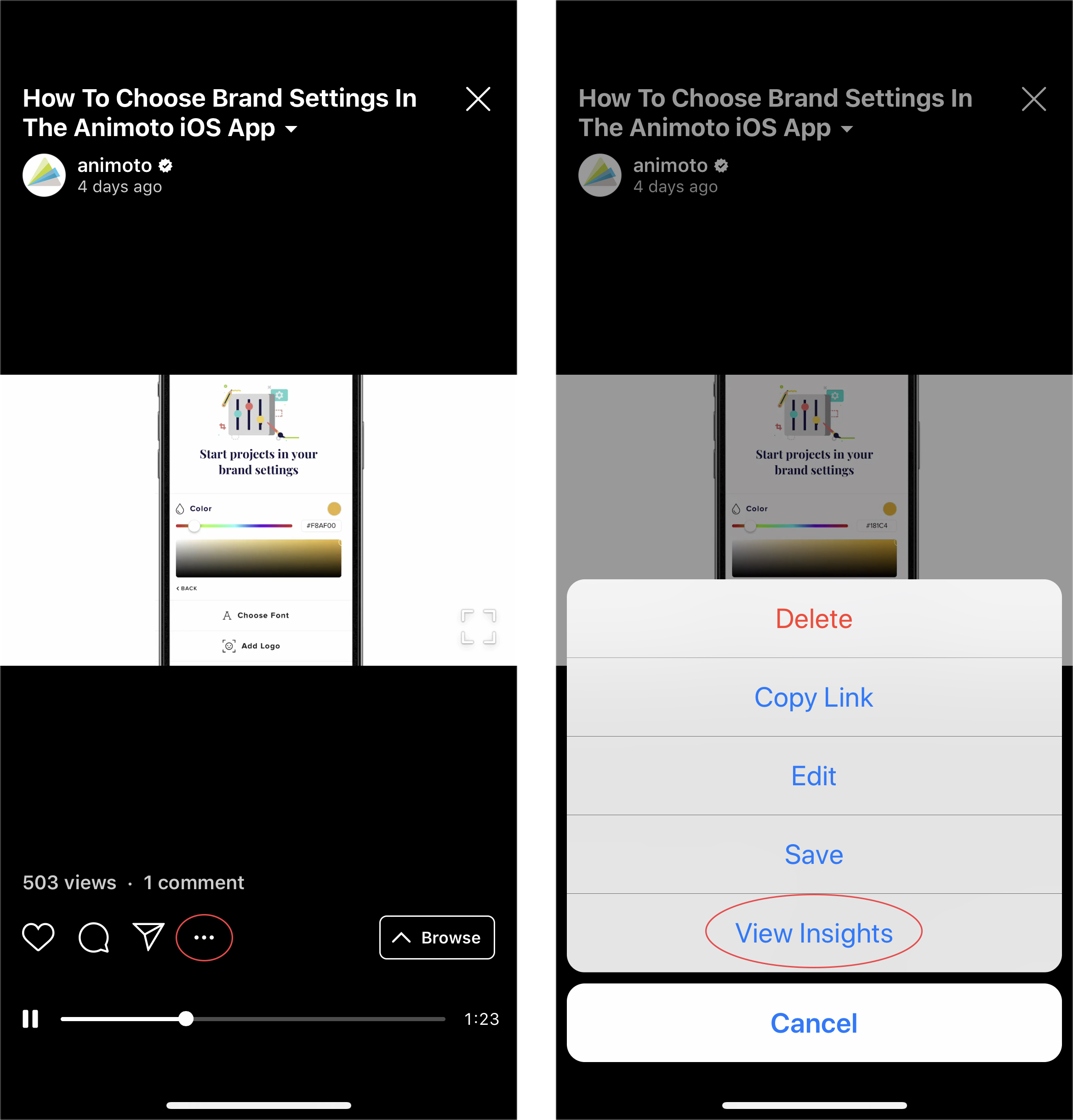
Here you’ll see Engagement metrics, including views, likes, and comments, as well as Audience retention metrics, including the percentage of your video that’s being watched. To learn more, check out our complete guide to IGTV video.
Diving into Insights is a wonderful way to learn more about your audience and what type of content is performing best. Did you discover anything that surprised you? Let us know in the comments below! And if you’re looking for more ideas and inspiration, check out all of our Instagram content.
Tags:
- Marketing video
- Video ad
- How-to video
- Slideshow video
- Social media
- Promo video
- Birthday video
- Intro / Outro videos
- Explainer video
- Email marketing
- Training video
- Internal communications video
- Presentation video
- Business
- Photography
- Real Estate
- Non-profit
- Education
- Ecommerce
- Fitness
- Marketing Agency
- HR / People Ops
- Corporate
© 2024 Animoto Inc. All Rights Reserved.