The Complete Guide to IGTV Video
In June of 2018, Instagram announced IGTV, a new platform for the sharing of long-form vertical video content. Today, IGTV supports landscape videos, in addition to vertical. And it’s still the home for long-form video content on the popular photo and video-sharing social network.
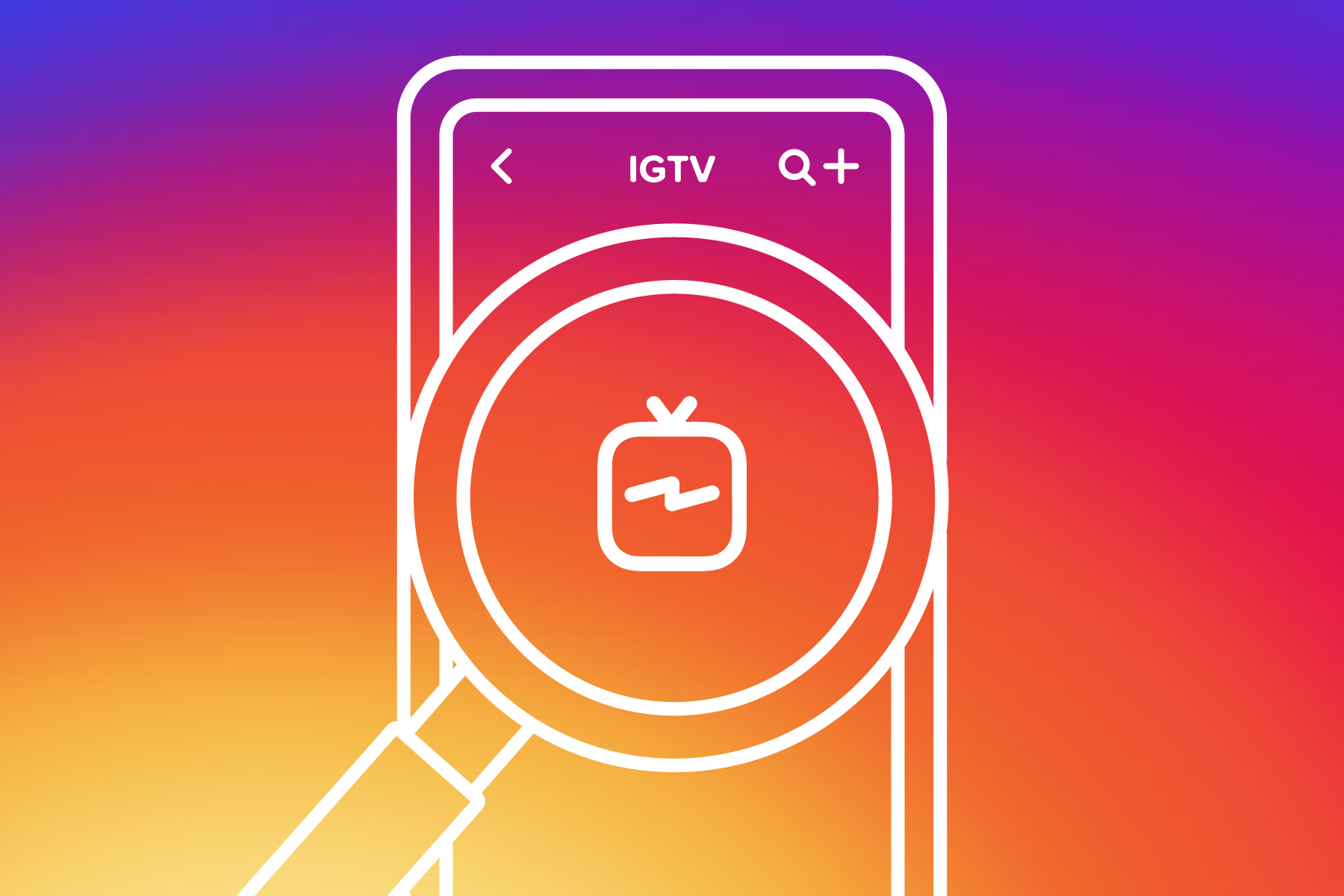
How does IGTV work on Instagram?
Whether you’re looking to get started with IGTV video or are just interested in learning more about the platform, we’ve got you covered. In this article, we’ll dive into the ins and outs of IGTV. Read straight through, or click on a link in the table of contents to jump to a specific section.
Table of contents:
- What is IGTV?
- The Benefits of IGTV
- How to Make an IGTV Video
- How to Post to IGTV
- IGTV Video Length & Specs
- IGTV Video Ideas
- IGTV Video Tips
What is IGTV?
IGTV is a standalone app, and feature within the Instagram app itself, that allows for longer videos to be uploaded and streamed on Instagram. IGTV is meant to be viewed on a mobile device. That’s why, as we mentioned in the intro to this guide, it was initially built just for sharing vertical videos. However, in May 2019, Instagram opened up IGTV to support landscape videos as well.
The Benefits of IGTV
What are the benefits of IGTV over the Instagram feed and Instagram Stories? The most obvious one is that you can share longer videos. As you likely know, in the Instagram feed you’re limited to 1-minute videos and each IG Story has a 15-second limit. But there are a few other benefits of IGTV as well.
No ads
For now, there are no ads shown within IGTV content, either in the IGTV app or before, during, or after videos play.
Instagram is pushing IGTV in the feed
Instagram has recently started to push IGTV in the Instagram feed as well. Scrolling through, you may have noticed IGTV clips in the feed with calls to action to tap through to see more.
Deeper Storytelling
On the Instagram Business website, Instagram is touting deeper storytelling through IGTV. "Build stronger connections with potential customers as you showcase other dimensions of your business without being limited to one type of content, length, or format."
Mobile First
Instagram also touts the mobile-first nature of IGTV. They say, it’s "built for how you actually use your phone: vertical and full screen."
How to Make an IGTV Video
Ready to get started with IGTV? In this section, we’ll show you how to make an IGTV video. Before you get started, be sure to check out the section on IGTV video length and specs to make sure you’re creating a video you’ll be able to upload and share. Videos must be at least 15 seconds long and may be anywhere up to 60 min, depending on your account. Most accounts that we’ve seen allow for videos up to 15 minutes in length.
How to make a vertical video for IGTV
We’ll start with how to make a vertical video, since vertical was originally the only format supported by IGTV.
Animoto makes it easy to create a vertical video for IGTV using one of our templates. Learn more in our post on how to make vertical videos using Animoto.
If you've got an iPhone 6s or above, check out our iOS app for creating IG Stories. The Animoto: Social Video Editor app is designed to make it easy to create Stories that stand out.
The Animoto: Social Video Editor app was designed for the creation of videos for Instagram Stories. However, there is no limit to the length of the videos you create. So try creating a video longer than 15 seconds to share to your IGTV.
How to make a landscape video for IGTV
Animoto also has a web-based video maker that makes it easy to create square and landscape videos. Landscape videos now play naturally in IGTV. Square videos, however, will be cropped. So check out the next section to learn more about how to crop a square video to play in IGTV.
Our online video maker is designed to make it easy to create marketing videos. It includes templates to make it easy to get started, a library of stock photos and video clips from Getty Images, and licensed music. You can learn more about the features here, and we’ll showcase some of the landscape templates in the IGTV video ideas section of this post.
How to crop video for IGTV
If you’ve got a video that’s not vertical or landscape and you’d like to crop it for IGTV, you can also use either the Animoto iOS app or our video maker on web to crop your video. Simply upload the original file and then fit it into either a vertical or landscape player, depending on which product you’re using. Here’s what a square video looks like in both vertical format from our mobile app and landscape format from our web app.
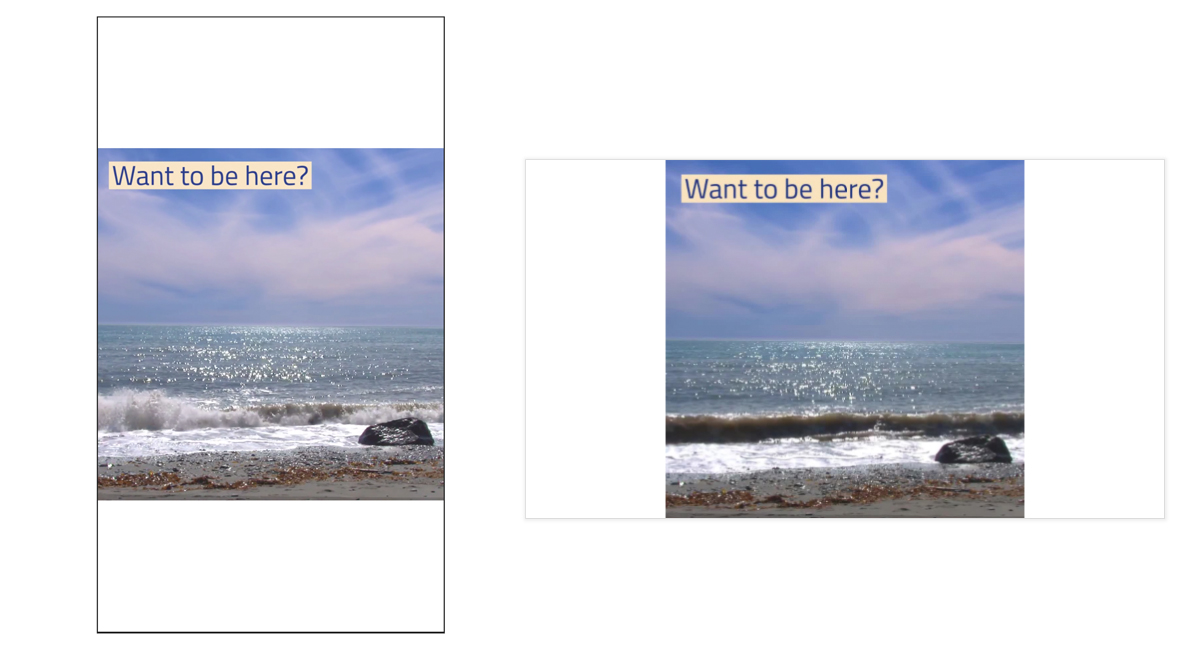
How to Post a Video to IGTV
Now that your it's created, it’s time to upload your video to Instagram. You can share a video to IGTV through the Instagram app or the dedicated IGTV app. The upload experience is similar on both platforms.
If you’re in the Instagram app, you will enter IGTV by heading to Explore and tapping on the IGTV channel in the top left corner.
Step 1: Upload your video
Click the + sign in the IGTV app, or in the IGTV section of the Instagram app. This’ll let you select a video from your device. Note that any video that is not the appropriate length will be greyed out and you will be unable to select it.
Step 2: Add a title and description
Next, add a title and a description about your video. The title will appear at the top of your IGTV video once posted. Tapping the title will toggle the description to appear.
Step 3: Set other sharing settings
Would you like your video to appear in your Instagram Feed as well? Turn on the “Post a Preview” toggle and the first minute of your video will appear on your profile and in the feed with a link back to the full video on IGTV. Note that this option is only available for videos longer than a minute.
You can also toggle on "Make Visible on Facebook" to share your video to a Facebook page. Vertical videos will display in the Facebook feed within a square player.
Step 4: Tap to post
When you’re done, tap "Post" and you’re done! Viewers will be able to like, comment, or share your IGTV videos.
IGTV Video Length & Specs
We've briefly touched on video length and format already, but in this section we'll dive into all the specifics.
IGTV video format
- MP4 file format
- Vertical (9:16) or Landscape (16:9)
- Square videos will be cropped to the vertical or landscape player, with part of the video being cut off.
- 650MB size limit for videos 10 minutes or less
- 3.6MB size limit for videos up to 1 hour
- Minimum frame rate of 30 frames per second
- Minimum resolution of 720 pixels
IGTV video length
- Minimum length of 15 seconds
- Maximum length may vary up to 60 minutes. Most accounts that we’ve seen have a 15-minute limit. To check, try tapping to upload a video less than 15 seconds. The error message should tell you what your maximum video length is.
Cover photo
- Uploading a cover photo instead of choosing a frame from your video? The recommended size is 420px by 654px (1:1.55).
IGTV Video Ideas
Looking for ideas for videos to share on IGTV? The best IGTV video ideas are videos that will continue to provide value on an evergreen basis. Here a few ideas to get you started.
Each of these video examples is a template. The landscape video templates are available on the web at animoto.com and the landscape templates are available in our iOS app, Animoto: Social Video Editor.
Go behind the scenes
Take your customers behind the scenes to show off your workspace, or how a product is made. The Behind the Scenes template in our iOS app shows an example of how a business can showcase their mission through video. You can update the photos, video clips, and text to create a behind the scenes video for your business.

Showcase your expertise
Create an educational video that teaches your followers something useful. In this example, our Expert How To template, a chiropractor teaches his audience about three stretches for surviving a desk job.
Share your inspiration
You can also use IGTV as a place for sharing videos about what inspires you. What inspires you as a business owner? What was the inspiration behind a new product or new collection? Check out the Inspiration Mood Board template in our iOS app for ideas.
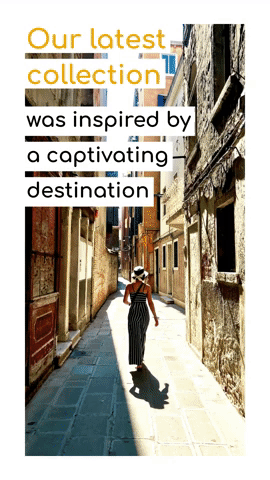
Compile Tips & Ideas
Share a video with tips related to your product or industry. For inspiration, check out our landscape Fashion Lookbook How To template. You can easily customize this template with your own tips and drag and drop to add your own photos and video clips.
Here are a few more ideas for videos you can create for your IGTV channel:
- FAQ: Share answers to common questions about your business, products, or services.
- Product demo: Showcase a product from different angles or detail how to use it.
- Customer stories: Share the story of a customer’s success with your business.
- Weekly Series: Try a regular series to keep your IGTV channel’s content fresh.
IGTV Video Tips
In this section, we’ll dive into a few tips, specific to creating videos for IGTV. IGTV is a new platform, so it’s constantly evolving and there’s still lots of room for experimentation. That said, here are a few best practices to keep in mind.
Make sure your video is on-brand
Choose a look for your video that feels right for your brand. This’ll help fans and customers to immediately recognize content as coming from you when it appears in their feed or in the IGTV section of their Instagram app. To learn more, check out our article on 3 ways to change your Instagram Story font. That post is about Stories, but can be applied to IGTV as well.
Consider the IGTV interface
Parts of the IGTV interface may cover your video at certain times. The interface shows the Instagram user name and icon, as well as the title of the video, at the top of the frame. At the bottom, it shows the various engagement options like liking, commenting, and sharing.
These are likely to show at the beginning of the video, as well as if the viewer taps their screen at all while watching. So consider this if you’re planning to include any text on a vertical IGTV video. Place the text in the center so it won’t be covered.
Tease new IGTV content in the feed
Take advantage of the option to share a teaser video to your main Instagram feed. For IGTV videos that are longer than 1 minute you’ll be able to do this automatically. You can also share a quick Instagram Story to let people know you’ve shared a new IGTV video.
Measure results
Finally, check in on your IGTV videos to see how they’re doing. We’ll be sharing a deep dive into IGTV analytics on the blog next week, so stay tuned for more on this.
Are you using IGTV video yet? If so, we'd love to hear about it. What types of videos are you making? How are they performing? Share your experience with us in the comments below.
Tags:
- Marketing video
- Video ad
- How-to video
- Slideshow video
- Social media
- Promo video
- Birthday video
- Intro / Outro videos
- Explainer video
- Email marketing
- Training video
- Internal communications video
- Presentation video
- Business
- Photography
- Real Estate
- Non-profit
- Education
- Ecommerce
- Fitness
- Marketing Agency
- HR / People Ops
- Corporate
© 2024 Animoto Inc. All Rights Reserved.